Patient Estimator
Case > Visit Insurance > Network Information > Estimator
The Patient Estimator allows the facility to estimate the Patient’s Responsibility based upon Primary Insurance benefits information, CPTs, and the contractual rates loaded in HST Practice Management. The read-only information is based on either the In Network or Out of Network information from the Primary Insurance > Network Information tab.
-
On the Network Information tab, enter the appropriate deductible, co-pay, co-insurance and out of pocket benefits or - if Real Time Eligibility was utilized - select the
 option to populate automatically.
option to populate automatically.
NOTE: Because payers are not required to report benefits to Waystar in a consistent format, it is recommended that users continue to compare the attached HTML file to the imported data to ensure accuracy and edit any discrepancies prior to running estimates.
Centers may also want to review Waystar Payer IDs to ensure that they are using IDs specific to eligibility, if available, and that their Default Service Type is set to 13 – Ambulatory Service Center Facility.
-
Select
 .
.
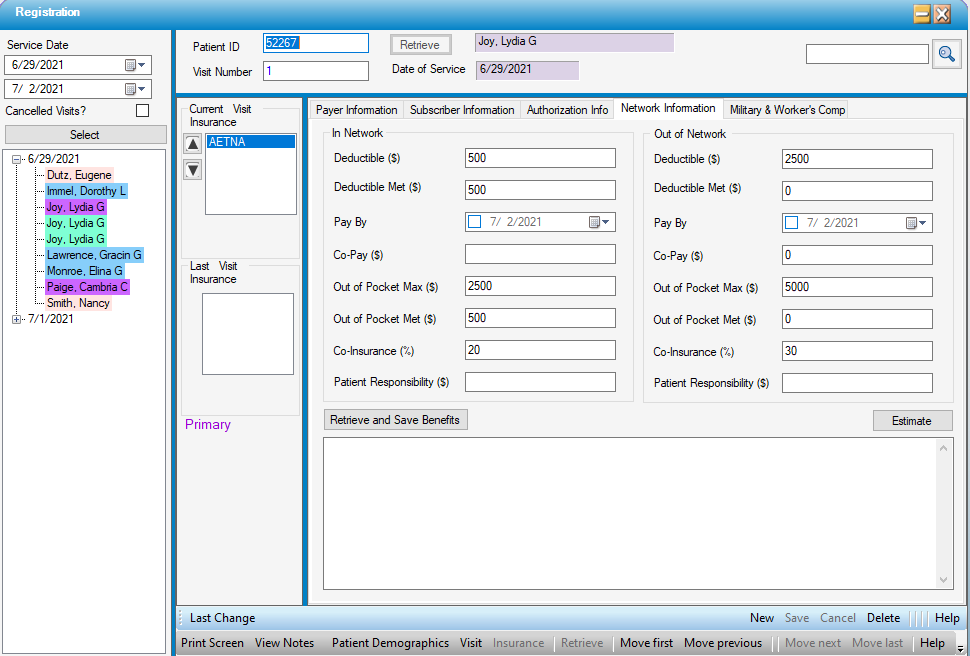
NOTE: The system defaults to calculate the Estimate based upon In Network benefits. Select the Out of Network radio dial to perform the estimate using Out of Network benefits.

The contract will default to the contract selected on the Payer Information tab but can be edited prior to running the estimate by selecting from the drop-down. Users will see either all contracts in the system or only the (up to three) contracts attached to the payer entered, depending upon whether the Restrict Contract Selection box was checked in the Other Configurations tab of Payer Configuration.
If a contract was inactivated or the date of service does not fall within the effective date range of the contract, a pop up will appear when the Estimate button is selected stating this and asking whether to continue with the estimate. If Yes is selected, no Contract Fees will populate. If No is selected, the pop up will close and user can update the contract prior to running the estimate.
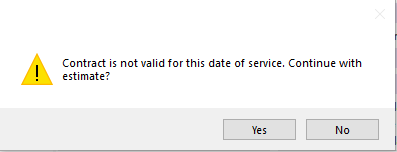
Users can choose to either manually enter the CPTs, load only the Authorized CPTs, or Load Default CPTs entered in Procedure Configuration. The CPTs can be moved up or down utilizing the arrows to the right of the grid or deleted by highlighting that line and pressing delete on the keyboard.
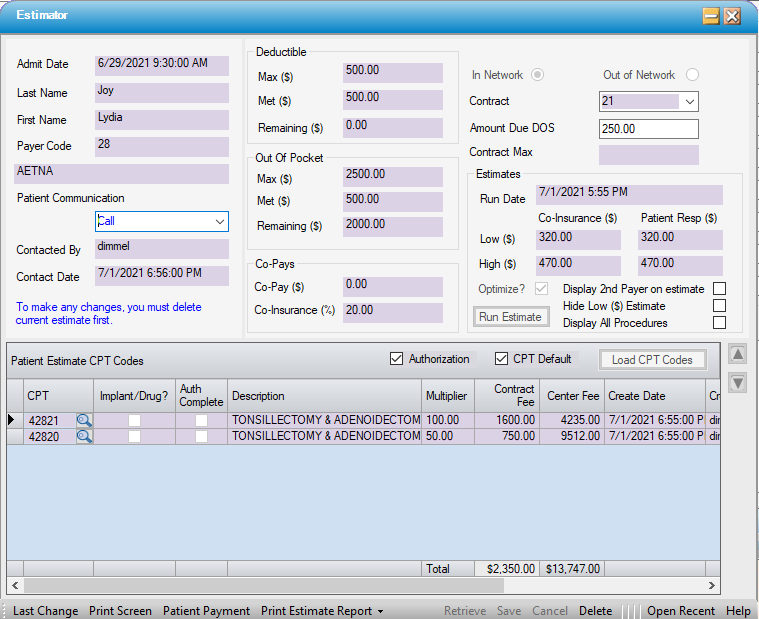
- To load the CPT Codes that were entered in the Scheduled - Authorized CPT Codes grid in Registration > Insurance > Authorization Info tab, select the check box for Authorization, then
 . (Check box is checked by default, but can be unchecked to load Default CPTs only.)
. (Check box is checked by default, but can be unchecked to load Default CPTs only.)- All CPT and HCPC codes entered in the Authorization Info tab will be loaded into the Estimate, whether or not the Auth Complete? box was checked, but the Auth Complete column will indicate those codes for which authorization was completed.
- To load the default CPT codes entered in Procedure Configuration, uncheck the Authorization check box and select the CPT Default check box, then
 .
. - To manually enter CPT Codes, simply type the codes in the CPT code column of the Patient Estimate CPT Codes grid or use the magnifying glass to search by Description or CPT.
NOTE: If selecting either or both of the check boxes loads more CPTs than are needed for an accurate estimate, highlight the line(s) containing unwanted code(s) and select delete on the keyboard.

If the Optimize button has been selected, the system will sort in the following order when the Estimate is run:
- Non-Categorized CPT codes - highest reimbursement to lowest
- CPT codes categorized as Add Ons - highest reimbursement to lowest
- CPT codes categorized as Implants - highest reimbursement to lowest
- CPT codes categorized as Drugs - highest reimbursement to lowest.
CPT codes that have been categorized as Add Ons, Implants, or Drugs will be profiled at 100% of contractual reimbursement and excluded from the maximum, whether or not these boxes have been checked in the Contract >Carve Outs tab.
CPT codes that have been categorized as Implants or Drugs will be open to edit for both the Description and the Center Fee.
NOTE: For CPT codes that are not covered by the insurance, such as upgraded IOLs or cosmetic procedures, best practice is to not enter these codes in the grid - since the calculations are based upon contractual reimbursements and insurance benefits. The amount due for the non-covered procedures can be added to the insurance estimated patient responsibility when entered in the Amount Due DOS field.
Run Estimate
Once the CPTs have been entered and saved, select  . This will calculate the Patient Responsibility based on the information entered. The Amount calculated is based upon the following formulas:
. This will calculate the Patient Responsibility based on the information entered. The Amount calculated is based upon the following formulas:
Co-Insurance = Total Contract Fee- (Remaining Deductible + Co-Pays) * Co-Insurance %
Estimate = Remaining Deductible + Co-Pays + Co-Insurance.
If the sum of the Remaining Deductible + Co-Pays + Co-Insurance is more than the Out of Pocket Remaining, then Estimate = Out of Pocket Remaining +/- Co-Pays.
Patient is always responsible for the Co-Pay, even if Out of Pocket has been met.
Calculation Rule
If Out of Pocket Max = 0 or Blank do not include in the calculations.
For example if there was No Out of Pocket Max or it was left blank, but there was a Deductible and/or Co-Insurance, then the system will calculate based upon those fields only.
The estimate will display a Low Range and High Range. The Low Range is based on the 1st CPT in the grid only. The High is based on a total of All CPTs.
Once the Estimate has been completed, enter the amount to collect from the patient in the box marked Amount Due on DOS. The amount entered here will populate on the Appointment and in the Registration > Visit tab so that personnel admitting patients can readily see how much to collect when checking in the patient. This amount will also print on the SC1000 - Admission Billing Schedule for daily collection tracking purposes.
NOTE: The system will maintain only 1 Estimate at a time. In order to change anything other than Amount Due on DOS, the estimate must be deleted and run again after the changes have been saved.If the insurance is changed on the Payer Information tab, the system will automatically delete the existing estimate.
There is also a field in which the method of patient contact can be entered. This table is created by the center in Administration > Code Table Maintenance > Enterprise Tables > Patient Communication Code. Once a selection has been made and all data saved, the Contacted By and Contacted Date will populate automatically.
If the patient chooses to pay over the phone when contacted, Waystar clients who have subscribed to Waystar Patient Payments can select Patient Payment on the left side of the navigation tool bar to open the Collection Terminal in Waystar Patient Payments to collect debit card, ACH, or credit card payments, set up auto drafts, or record over the counter payments for reconciliation purposes. The center must be contracted with Waystar for this service, and users must be logged into Waystar prior to selecting Patient Payments in order for the Collections Terminal to open directly from Practice Management.

The Print Estimate Report function will run a copy of the completed Patient Estimate. This report can be printed directly from the form or from the reports menu. (OP5028 - Patient Estimate) There are three options that can be selected prior to printing the estimate:
-
Display 2nd Payer on estimate - Will print any secondary payer entered on the estimate. Estimates are calculated based upon primary payer only. Including the secondary on the estimate is for informational purposes only.
-
Hide Low ($) Estimate - Will display only the High ($) Estimate on the printed Patient Estimate.
-
Display All Procedures - If this box is not checked, only the primary scheduled procedure will print on the estimate. To print all scheduled procedures, this box must be checked. Please be aware, however, that a high volume of procedures could push the responsible party name and address down the page, resulting in this information not fitting in the window of a number 10 envelope.
Print Estimate Report
To print a Patient Estimate, select the Print Estimate Report drop-down and choose either Print Detail or Print Summary. Users can also select whether or not the Secondary Payer prints on estimate by checking the Display 2nd Payer on estimate box. HST Practice Management will generate a PDF for the patient to sign for the facility's records. The estimate information is saved for this visit and can be re-accessed by going to Registration > Insurance > Network Information and re-selecting  , or through Reports > Operations Reports > OP5028 - Patient Estimate.
, or through Reports > Operations Reports > OP5028 - Patient Estimate.
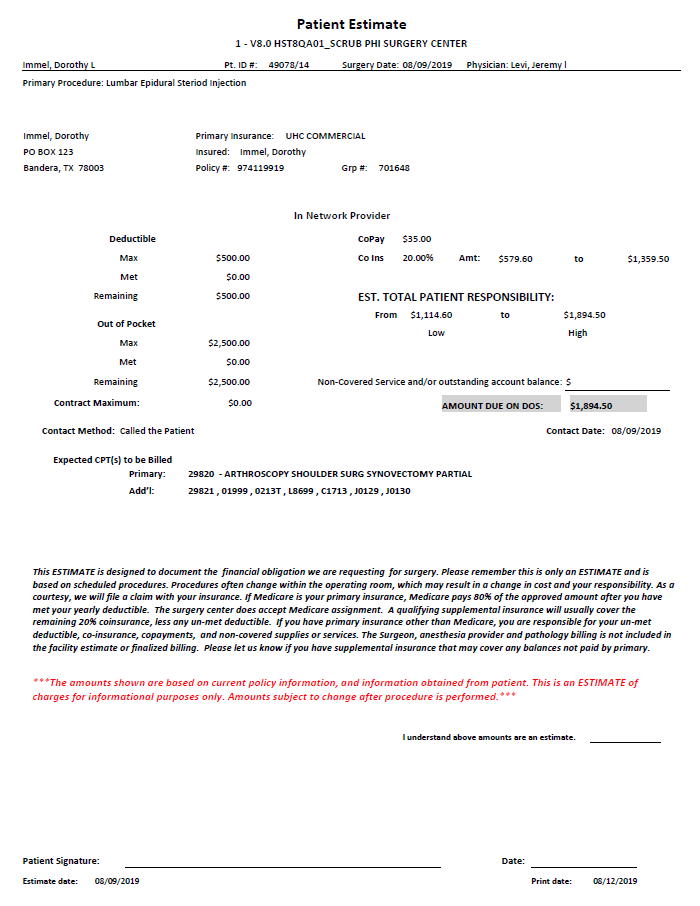
The following fields are used to calculate the Estimate:
-
PT Contract Price $
-
Deductible $
-
Deductible Met $
-
Deductible Remaining (auto calculated by Deductible – Deductible Met)
-
Out of Pocket Max $
-
Out of Pocket Met $
-
Out of Pocket Remaining (auto calculated by Out of Pocket Max – Out of Pocket Met)
-
Co Pay $
-
Co Insurance %
-
Co Insurance Amount (auto calculated by total CPT contract Price – Deductible Remaining-Co-Pay * Co Insurance %)